One of the most upsetting experiences you can have while watching TV is losing your remote control.
How to connect TV to wifi without remote? With a USB keyboard and mouse attached to the TV, you can use the mouse to access the WiFi settings on the TV and connect it to your WiFi network without the need for a remote.
Keep reading to learn different ways to connect your TV to WiFi without using a remote.
Table of Contents
Ways To Connect TV To Wifi Without Remote
Connect A USB Mouse To Your TV
Nowadays, the majority of TVs have USB ports on the back or on the sides of the device.
Typically, these are included so that you can connect your storage device, such as a hard drive or a USB flash drive, and play the data on those devices.
You can navigate the interface using a mouse and keyboard that can be connected to some smart TVs.
Get a USB keyboard and mouse and connect them to the TV’s USB ports to see if your TV allows you to do that.
See if the TV recognizes the mouse and keyboard by using them.
If so, go to your TV’s WiFi settings and connect it to your WiFi.
Connect Your TV To Router Using An Ethernet Cable
Try connecting the TV to your network using an ethernet cable if you don’t have a USB keyboard or mouse handy.
First, determine whether your TV has an Ethernet port. These ports are fairly obvious, but if you are unsure where to look, refer to the image above.
Get a long enough ethernet cable, if you don’t already have one, to connect your router to your TV.
The DbillionDa Cat8 Ethernet Cable is something you should buy if you don’t already have one.
Ensure you choose the longest one by connecting one end to the router and the other to the TV’s ethernet port.
Make sure the internet is still connected to your TV.
Use The Companion Smartphone App To Control TV
With the companion apps that the majority of Smart TV brands have, you can use your phone as a remote once your TV is connected to the internet.
LG TV
Install the LG TV Plus app by visiting the app store on your phone and searching for it there.
Select your TV after opening the app.
Scan your devices after confirming that your phone and TV are connected to the same WiFi network.
The app will automatically identify your smart TV and complete the remaining steps to pair with your TV.
Roku TV
The Play Store or the App Store are where you can download the Roku mobile app.
Pairing the app with your Roku TV should be done after making sure both devices are connected to the same network.
To pair your phone with your TV, simply follow the on-screen instructions.
Restarting your Roku TV should solve the problem if your Roku won’t connect to the wireless network.
Additionally, if your Roku connects to the internet but is still unable to function, this should fix the problem.
Read more: How To Cast Oculus Quest 2 To Roku TV?
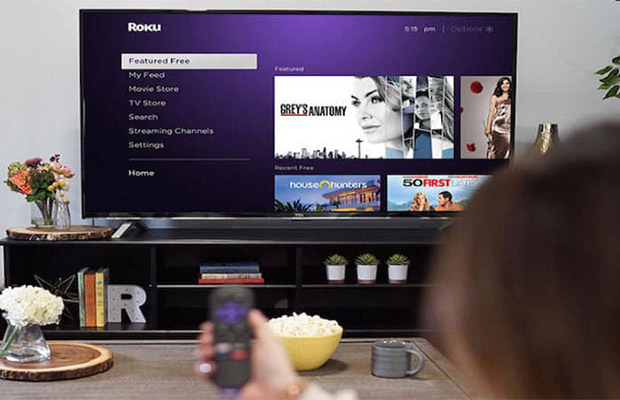
Samsung TV
Samsung TVs can only be managed via your phone if you have a SmartThings hub with the TV already added.
To start using your phone as a remote with your Samsung TV:
- Open the SmartThings app
- Navigate to Menu > All devices.
- Select your TV.
- Your phone will display the remote.
Sony TV
You only need to connect the TV and phone to the same WiFi network to use your phone to control your Sony TV.
- The app store on your phone should have the TV SideView app listed.
- Open the app that you downloaded.
- To connect to the TV on your network, locate it using the directions provided by the app.
Vizio TV
From the app store on your phone, download the TV Remote Control app for Vizio TV.
Make sure both devices are connected to the same network before pairing after installing and launching the app.
To pair with the TV, follow the prompts on the app.
Read More: How To Connect Vizio TV To Wifi?
Connect Your TV To A Mobile Hotspot
Whether or not your home has a regular WiFi connection is unimportant.
Smart TVs can still connect to the internet using the WiFi hotspot that your phone can offer.
Your phone’s settings screen is where you turn on the WiFi hotspot.
As you would with any other WiFi hotspot, connect your TV to the hotspot.
Remember that streaming content to smart TVs requires a lot of data, especially at 4K, so make sure your phone plan has enough data or try to stream in lower quality.
How To Connect My TV To WiFi Manually?
To use the network features on your smart TV, you must connect it to the Internet. You can easily connect your TV to WiFi manually.
1. Go to the Home page of your TV, which you can typically access by pressing the Home button on the remote control.
2. Select Settings – Depending on the make and model of your TV, networks and the internet may go by other names.)
3. To connect, locate your WiFi network and type the password.
FAQs
How Can I Tell If My TV Has Wifi?
If your TV has WiFi there should be a WiFi Alliance logo on the box and oftentimes at the bottom of the screen on the base of the television. A network connection or Wi-Fi Setup section can be found in your settings menu.
What To Do If I Lost My TV Remote?
You will need to contact your cable or satellite provider if your remote was provided by them in order to obtain a replacement. If it breaks, the business must give you a replacement free of charge. If it is lost, you might have to pay a replacement cost.
Why Won’t My TV Connect To Wifi?
Try these simple methods to get your TV to connect to WIFI:
Enter the TV menu and choose NETWORK RESET from the SETTINGS – GENERAL – NETWORK – NETWORK STATUS menu. the most recent firmware upgrade for your TV. Turn off all firewalls as a test to be sure this is not causing issues. Attempt to connect to WiFi once more while watching TV.
Does LG Smart TV have Bluetooth?
LG Smart TV with Magic Mobile offers convenient ways to link compatible smartphones, tablets, and more to the television using Bluetooth and Miracast. Streaming wireless video is easily accomplished thanks to built-in Wi-Fi.
Final Thoughts
By purchasing a Fire TV Stick or Google Chromecast, you can connect your old, non-smart TV to WiFi and effectively turn it into a smart TV.
Please be aware that some apps can only control a TV if the phone is on the same network as the TV; as a result, you must first connect to the network using the mouse before using the app to change networks.
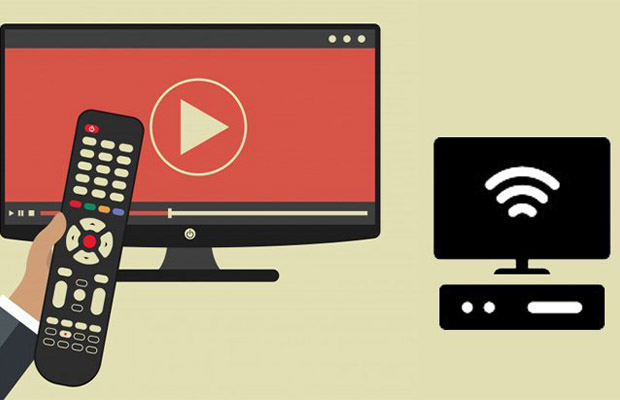


MOST COMMENTED
How to
How to Clean Homedics Humidifier: Detailed Guide
How to
Are Humidifiers Good for Pneumonia? Complete Guide
How to
Can You Put Drano in a Dishwasher? (Facts & Safe Alternative)
How to
How to Turn Subtitles on Or Off on Peacock TV: 2023 Guide
How to
How to Get Rid of Hollow Arrow on iPhone? 2 Simple Ways
How to
How to Mirror iPhone to TV Without WiFi: Complete Guide
Computers, Tablets & Printers
The 5 Best Printers for Cricut in 2022