This article will outline two solutions for removing the iPhone’s hollow arrow. Also, describe what the various iPhone arrows mean.
Quick Answer:
- To turn off the arrow, go to Settings > Privacy > Location Services > System Services > Status Bar Icon > Off.
- To block app-specific location access go to Settings > Privacy > Location Services > Allow Location Access > Never.
Have you ever wondered why your iPhone’s status bar displays various arrow icons? When the location services feature on your device is accessed, they show up.
The Hollow Arrow, in particular, appears on the status bar when a program is geofencing. The process involves drawing a line across a region’s surface and alerting users when they cross it.
The question of how to remove the hollow arrow from an iPhone still needs to be addressed.
Let’s look at how to remove the hollow arrow from your iPhone without clustering everything here.
Table of Contents
What Does Different Arrow on iPhone Indicate?
- Hallow Arrow: It indicates that a geofencing-enabled app is running on your phone.
- Gray Arrow: It indicates that over the previous 24 hours, a website or application has accessed your location.
- Purple Arrow: It indicates that a program recently used the Location Services.
- Arrow With Blue Circle: It indicates that the website or application you are using is attempting to access your Location Services.
How to Get Rid of Hollow Arrow on iPhone?
Users of iPhones can remove the hollow arrow from their device in one of two ways. Both location services and the status bar icon are being disabled.
The techniques are thoroughly simplified below to make the process simple for you.
Disable Location Services
The location services are activated, which is why the hollow arrow appears. Disabling it would therefore be the easiest fix. The location permission on your phone will be disabled when you disable the location services.
Follow the steps below to turn off location services on your iPhone:
- Select the Setting application.
- Pick the Privacy option.
- Select Location Services.
- Disable Location Services by clicking the button.
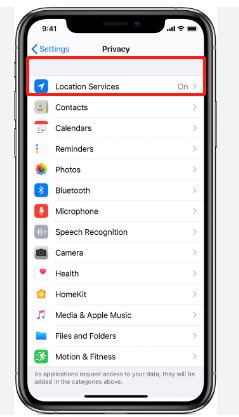
Turn Off the Status Bar Icon
Another efficient method to remove the hollow arrow from your iPhone’s screen will be to switch off the Status Bar Icon. It will prevent the status bar’s location icon from showing up.
You can try out the following steps to perform the task:
- Choose Settings.
- Press the Privacy option.
- Select the Location Services option.
- Scroll and select System Services.
- Navigate to Status Bar Icon and switch the button off.
How to Remove Navigation Arrow from My Mac?
The Location arrow on the status bar is a problem that affects users of both Macs and iPhones. Users can see the location arrow on Mac when the ‘Show Location Icon in the Menu Bar When System Services Request Your Location’ option is turned on.
You must uncheck the aforementioned option to get rid of the navigation arrow on Mac. You can implement the following steps to get through the process:
- First, select the Apple logo from the top panel.
- Then choose System Preferences from the list.
- Now, select Security and privacy.
- Next, you need to click on the Privacy tab.
- On the bottom, there will be a lock icon. Click it.
- It will ask you to enter your Password. To release the lock icon, enter your password.
- Make sure to check the Enable Location Services option.
- Now, select Location Services.
- Navigate and choose System Services.
- Then hit the Details option.
- Next, unselect the When system services ask for your location, display a location icon in the menu bar.
- After this, click on the Done button.
How to Restrict Location Services for a Particular Application?
You may occasionally need to restrict some apps from accessing the location if you want to use location services. You can limit location services for a specific app in this situation. This will only restrict the location permission for that specific application.
Here is how you can control the location services for your chosen application:
- Navigate to the Settings app and tap on it.
- Select Privacy.
- Tap on the Location Services option.
- To modify the settings for each application, the Location Service must be turned on.
- Choose the application by navigating.
- Under the Allow Location Access menu, click Never. Following this, the app won’t be able to get access to your device’s location.
It’s important to note that some iPhone applications may use the Precise Location feature to determine your precise location. However, you don’t have to allow it for every application. You can actually pick which apps you want to allow your precise location for.
You can follow the steps below to restrict apps from using the precise location:
- Select Setting.
- Navigate to Privacy and select it.
- Pick Location Services.
- Next, toggle on the Location Services option.
- Now, choose the app and turn off the button beside the Precise Location option.
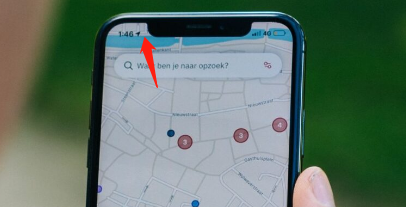
How Can I Remove the Blank Arrow on iPhone?
First of all, you should be aware that the iPhone’s blank arrow denotes the absence of any dock icons. You can remove the black arrow from your iPhone and add apps to the dock. Here is how you can do that:
- Press and hold the app initially until it begins to wiggle.
- The application should then be slid into the dock.
How to Remove the Floating Gray Box on iPhone?
You should be aware that when the Assistive Touch feature is activated, your iPhone’s screen might display a gray box that appears to be floating. Deactivating Assistive Touch in the Accessibility feature can therefore solve the problem.
- Navigate and select the Settings icon.
- Scroll and choose Accessibility.
- From the Accessibility menu, press the Touch option.
- Now, select the AssistiveTouch option.
- To disable the AssistiveTouch feature, slide it off.
How Can I Get Rid of Transparent Rectangle on My IPhone’s Screen?
When you activate the zoom feature on your phone, a transparent rectangle may appear on the screen. It might happen if you unintentionally used all three of your fingers to double-tap the phone’s screen.
For those who are curious about how to remove the transparent rectangle from the screen, you can try the following method:
- On your iPhone, select Settings.
- Scroll and choose the Accessibility tab.
- Tap the Zoom option.
- To disable Zoom, toggle off the button next to it. On the screen of your iPhone, the transparent rectangle will now vanish.
Conclusion
We hope that you learned about how to get rid of the hollow arrow on your iPhone.
- To turn off the arrow, go to Settings > Privacy > Location Services > System Services > Status Bar Icon > Off.
- To block app-specific location access go to Settings > Privacy > Location Services > Allow Location Access > Never.
Please use the comments section below to contact us with any questions or suggestions you may have. Please let us know what subject you would like to read about in our upcoming article.
FAQs
How Do I Share My Location on my iPhone?
To share your location on an iPhone with a Family Sharing or iCloud account, go to Settings > your name > Find My and turn on Share My Location. In a Message, tap Info > Share My Location.
How Do I See Someone’s Location on my iPhone?
Using the Find My app on an iPhone is the simplest way to track someone. You must turn on Share My Location with Friends in order to use the Find My app to find and be found. Once enabled, both you and they are able to track each other on a map.
How Do I Check My iPhone Location History?
To check your iPhone location history, go to Settings > Privacy > Location Services > System Services > Significant Locations. In Google Maps, tap your profile image > Your data in Maps > See & delete activity.
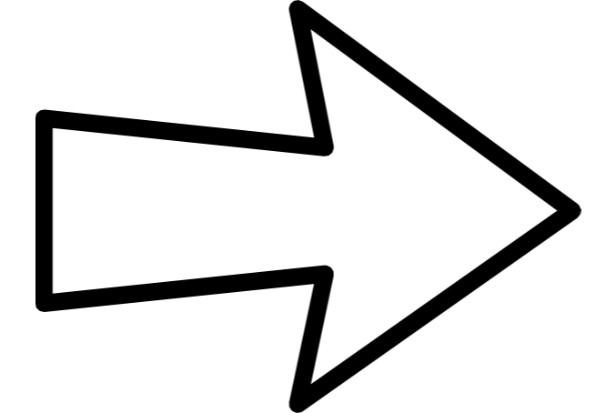
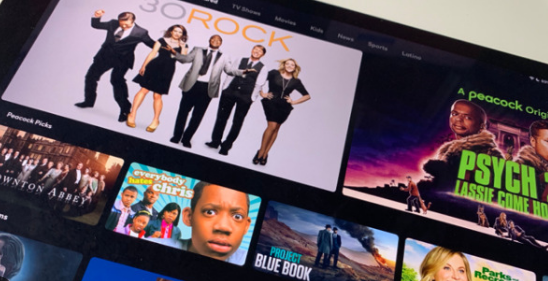
MOST COMMENTED
How to
How to Clean Homedics Humidifier: Detailed Guide
How to
Are Humidifiers Good for Pneumonia? Complete Guide
How to
Can You Put Drano in a Dishwasher? (Facts & Safe Alternative)
How to
How to Turn Subtitles on Or Off on Peacock TV: 2023 Guide
How to
How to Get Rid of Hollow Arrow on iPhone? 2 Simple Ways
How to
How to Mirror iPhone to TV Without WiFi: Complete Guide
Computers, Tablets & Printers
The 5 Best Printers for Cricut in 2022