This article will demonstrate various ways to enable or disable closed captioning on Peacock TV as well as how to enable or disable subtitles.
Have you ever tried to watch a movie while someone is making noise in the kitchen or the outside traffic is too loud? It happens, of course. The subtitles are useful at that point.
The good news is that Peacock TV provides closed captioning and subtitles on all of the supported platforms. It’s simple to manage subtitles on Peacock TV, and we’ll walk you through the process step by step.
Before we take a closer look at subtitles, we need to address the term “closed captioning.” Many web pages use “subtitles” and “closed captioning” interchangeably, even though they are different. Closed captioning describes all audio, whereas subtitles only describe speaking voices. Here is a guide on how to enable subtitles in Peacock TV.
Table of Contents
How to Turn Subtitles on Or Off on Peacock TV Using a PC
User-friendliness is one of the key criteria used to compare streaming platforms. The user-friendly and simple interface is a benefit for Peacock TV subscribers.
So, it’s simple to locate the subtitles button. If you’re watching a movie on Peacock TV on your computer browser, here’s how that works:
- Open a browser window on your computer and log into your Peacock TV account.
- Start streaming after selecting a movie.
- The cursor may be moved anywhere on the screen. Options for playing back videos will show up at the bottom of the screen.
- In the bottom left corner of the browser window, click on the “comment” (subtitles) icon. When you hover over it, it will turn yellow.
- A pop-up menu will appear showing Audio and Subtitles. You can choose between “English” or “Off.” Some titles also have the option for the “Spanish” language.
In a maximum of 30 seconds, changes are implemented. Refresh your browser and try again if the subtitles still won’t load.
Tip: Even if you pause the video, you can enable or disable subtitles. The modifications are still valid.
How to Turn Subtitles on Or Off on the iPhone Peacock App
Portability is a key advantage of streaming services like Peacock TV. If you download the iOS Peacock app from the App Store, you can watch all the fantastic content on your iPhone from any location.
But without headphones, it might be difficult to follow the conversation. On the other hand, subtitles on the screen occasionally can be a pain. To turn on or off the subtitles on the Peacock TV iPhone app, follow these steps:
- Launch the “iPhone Peacock TV app” and start the content you want to watch.
- Pull up the playback options from the bottom of the screen with the tip of your finger.
- Tap on the “text bubble” (subtitles) button and turn the subtitles “On” or “Off.”
In less than 30 seconds, the adjustments should take place.
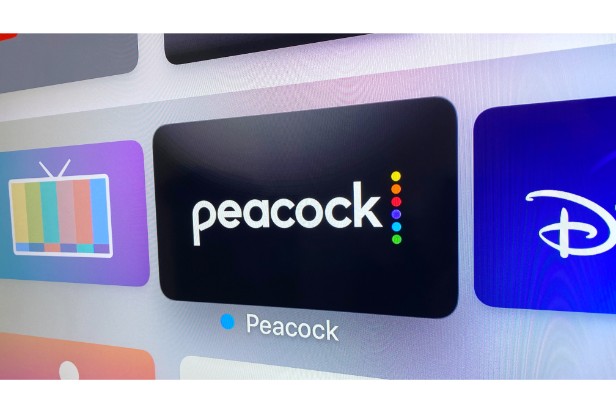
How to Turn Subtitles on Or Off on the Android Peacock TV App
The top-notch content that Peacock TV offers is also appealing to Android users. The Android Peacock TV app must first be downloaded from Google Play, and you must log in to your account. If you want to turn on or remove subtitles, the process is pretty straightforward:
- Open the “Android Peacock TV app” and launch the content you want.
- Put your finger on the playback options to bring them up.
- Tap on the “text bubble” (subtitles) button and turn them “On” or “Off.”
How to Turn Subtitles on Or Off on the Firestick Peacock TV App
To access all of their streaming services in one location, many people rely on the Amazon Firestick. On the Firestick, you can access Peacock TV by downloading it from the Amazon App Store and logging in.
Popular titles can then be easily selected and streamed from there. However, you will need to use the Firestick remote if you want to enable or disable subtitles on the Peacock TV app. Here’s how it works:
- When the video on Peacock TV starts playing, press the “Menu” button on the remote.
- When the video playback options appear, navigate with the remote to “Subtitles.”
- Choose the “subtitle language” to turn it on or click the “Off” button.
When you first turn them on, the subtitles should start to appear.
How to Turn Subtitles on Or Off on the Roku Peacock TV App
The Peacock TV experience on a Roku TV or device is comparable to that on any other platform or device.
With a Roku device, accessing subtitles is as simple as using the remote. Here’s how:
- Start Peacock TV, then start watching some media.
- Press the “*” button on the Roku remote.
- Choose “On” or “Off” to control the subtitles.
How to Turn Subtitles on Or Off on the Apple TV Peacock App
Similar to how you manage subtitles on Roku, you must use the remote control if you’re watching Peacock TV on an Apple TV. Follow these quick steps:
- Click the “Select” button on your Apple TV remote.
- Various options will be displayed on your screen. You can change the “audio language” and “subtitles.”
- Navigate to the “Subtitles” button with your remote and choose to turn them “On” or “Off.”
How to Turn Subtitles on Or Off in the Peacock TV App on a Smart TV
The majority of more recent smart TVs are Peacock app compatible, and some of them run a specific operating system like Roku, Android TV, or Amazon Fire TV. Others have a distinct, proprietary operating system, like LG’s webOS and Samsung’s Tizen. While exclusive OS devices eventually stop updating their precompiled apps and make them unusable, other devices that run Android TV, Roku OS, or Fire TV OS continue to run and update based on the OS app store. Of course, LG and Samsung also produce TVs with Android or other operating systems, but that is not the point. The key is that despite the OS, the Peacock TV app functions in the same way. Nevertheless, depending on the remote or gadget used, controlling it may vary.
This means that the app’s interface is the same whether you have a Samsung, LG, or Panasonic smart TV. The only difference in accessing the subtitles for Peacock TV is where the “Select”or “Menu”button resides.
The LG smart TV remote works very similarly, as it too has the “OK” button in the middle, where you can navigate to the subtitles section on Peacock TV.
How to Enable Or Disable Closed Captioning on Peacock?
Are you a Peacock subscriber wondering how to turn off closed captioning on Peacock?
Absolutely, and the good news is that it’s really simple!
If you know what to do and how to do it, Peacock makes it simple.
Here we have explained in detail all the steps you need to take to disable closed captions on Peacock using the app:
- You must first launch the Peacock App and then select Settings.
- Go to Accessibility Settings after choosing General.
- Click on Hearing/Audio now.
- Choose Caption.
- You have the option to modify the feature or disable caption.
- Access Peacock Settings.
- Continue to Accessibility.
- Go ahead and click Hearing.
- The captions can be modified, turned off, or enabled.
Disable Closed Caption on Peacock on IOS Or TVOS
On iOS and TVOS devices, it is simple to disable Caption on Peacock.
Follow the steps below to make it work:
- On your device, select Settings.
- Accessibility is the next topic.
- Navigate to the hearing section.
- Select Captions and Subtitles.
- Now alter the subtitles as necessary.
Disable Closed Captioning on Peacock Via Xbox One
You can also turn off closed captioning if you’re using a streaming device like an Xbox.
If you take the steps listed below, the procedure is simple.
- Visit the official Peacock website.
- Head to settings.
- Simply select Accessibility.
- Head to Hearing.
- Click now to turn off the captions, edit, or turn on the subtitle feature.
What is Closed Captioning on Peacock?
The text of some TV shows and movies with subtitles may have caught your eye at the bottom of the screen.
For those who are deaf, captioning offers translation services.
Additionally, this benefits people who were not born in the United States, whose first language is not English, or who are deaf.
Although closed captioning is a very helpful feature for those who have hearing loss, it occasionally annoys those who are not deaf or have difficulty hearing.
Along with these issues, there are others. Having to read a lot of text at the bottom of the screen annoys some people. When subtitles are displayed on the screen for some viewers, it can be upsetting.
The closed captioning feature on Peacock should be turned off if you’re one of those people who prefers to concentrate solely on the content and doesn’t like to read a lot of text at the bottom of the screen.
When Do I Need Closed Captions?
When you want to watch Peacock quietly and without disturbing others in the room, closed captions are a great option.
They are especially beneficial for those with hearing impairment or language comprehension issues.
When watching TV shows and movies on any channel, you can enable closed captioning.
When you enable closed captioning on Peacock, the captions will constantly be visible below the line of the screen as you watch.
If you have trouble hearing or understanding a certain language, closed captions are a great option.
Closed captions on Peacock, however, may annoy some viewers.
Therefore, it is up to you to decide whether or not you need closed captions when viewing Peacock content.
If not, you can disable closed captions by following the instructions in this quick guide.
What is the Difference Between Subtitles and Closed Captioning?
In movies, TV shows, commentaries, and more, subtitles are used to display the spoken language. Examples include voices on TV shows, people speaking in movies, aliens speaking, commentary, commercials, and other vocal videos with a similar format. For those who have hearing loss, closed captioning offers more than just voice-to-text translation.
CC delivers textual details on background sounds (“heavy raindrops,” “clattering sound from afar,” etc.), people sounds (“Over here Dave,” “Jump,” etc.), animal sounds (“loud whimper,” “gentle squeak,” etc.), and more. It shows you when music is playing (“note symbols,” “soft music playing,” etc.) when someone makes a particular noise (“guy eating—”GRRRR,” “walker behind—Laa, Laa, Laa,” etc.), and much more. In contrast to just speaking sounds, most visually connected sounds are explained by CC.
Conclusion: Turn Subtitles on Or Off on Peacock TV
Last but not least, when watching a French or South Korean film or when you’re in a noisy setting, subtitles are crucial. However, even with English-language TV shows and films, you occasionally need written dialog to follow what is happening. When watching something late at night and not wanting to disturb anyone, subtitles can also be a peacemaker.
And for those who are deaf, hard of hearing, or have trouble understanding a language, closed captions are fantastic. Other viewers, however, might find closed captions inconvenient. If you stick to the instructions above, disabling closed captions on Peacock won’t be difficult.
Overall, using the subtitle feature was simple with the Peacock TV streaming service. Subtitles are always available if you need them, regardless of the device you’re using. The procedure is consistent every time. The only difference is how the subtitle settings are controlled (by buttons on remote controls and hotkeys on computers).
FAQs
I Can’t Use Subtitles With Peacock TV. What Else Can I Do?
Suppose you’ve tried the above instructions and are still having trouble using the subtitles on Peacock TV. In that case, you might need to check the accessibility settings on your device to see if the option for audio/hearing captions is turned on (iOS, Android, & Xbox).
You can use this link to get in touch with the Peacock customer service team if the settings on your device permit subtitles but they are still not functioning. From 9:00 a.m. to 1:00 a.m. EST, the customer service team is accessible.
Where is the Settings Menu on Peacock?
Log into your Peacock account by going to your account page. Select Settings. Scroll down and choose your options. You can modify your account settings here, including your email address, password, and Enhance Security options.
Why Does My Peacock Have Closed Captioning?
Closed captioning (which Peacock also refers to as subtitles) is available for content on Peacock. By adjusting the settings in your account or in the Accessibility settings on your device, you can customize closed captioning to offer various sizing, font, and color options.
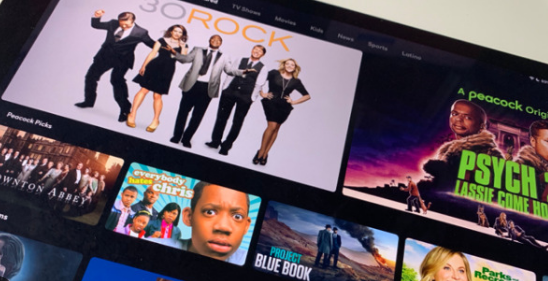
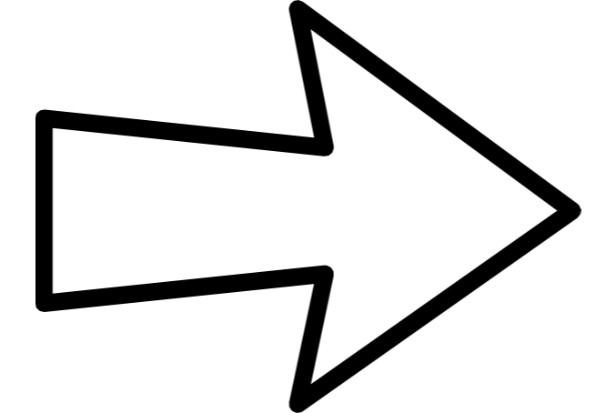

MOST COMMENTED
How to
How to Clean Homedics Humidifier: Detailed Guide
How to
Are Humidifiers Good for Pneumonia? Complete Guide
How to
Can You Put Drano in a Dishwasher? (Facts & Safe Alternative)
How to
How to Turn Subtitles on Or Off on Peacock TV: 2023 Guide
How to
How to Get Rid of Hollow Arrow on iPhone? 2 Simple Ways
How to
How to Mirror iPhone to TV Without WiFi: Complete Guide
Computers, Tablets & Printers
The 5 Best Printers for Cricut in 2022