One of the most advanced, all-in-one VR headsets on the market right now is the Oculus Quest 2. It was created by Facebook Reality Labs (previously Oculus), the virtual reality division of the social media behemoth, and it was made available in October 2020. In comparison to other VR headsets available today, it is also known to be a less expensive option. But how to cast oculus quest 2 to Roku TV?
You can cast Oculus Quest 2 to your Roku TV using either your mobile device or VR headset. We’ll demonstrate both approaches in this post so you can decide which is best for you.
Table of Contents
What Do You Need For Oculus Casting?
You need the headset and a Chromecast device to cast your Meta Oculus Quest or Quest 2 experience to a TV.
Chromecast is built-in into some TVs and smart displays. Alternatively, you could buy a Chromecast dongle. The TV and headset must be connected to the same Wi-Fi network.

How To Cast Oculus Quest 2 To Your Roku TV?
Method 1 VR Headset
1. Switch on your Oculus Quest 2 and Roku TV. Then, put it on.
2. Ensure that your Oculus Quest 2 and Roku TV are both connected to the same Wi-Fi network.
3. Press the white circle button on your right controller and select the Home Menu at the bottom of the screen.
4. Select the Share button.
5. Select Cast.
6. Choose your Roku TV from the available devices and select Next.
Method 2 Mobile Phone
1. Install the Oculus app on your device after downloading it for iOS or Android.
2. Join the same Wi-Fi network with your mobile phone and Oculus Quest 2.
3. Turn on your Oculus Quest 2 and Roku TV.
4. Your phone should now open the Oculus app.
5. In the Oculus app, select the Cast icon at the top right.
6. Select your Roku TV in the Cast To section.
7. Tap Start at the bottom of the screen and you can start casting your Add Oculus Quest 2 to your Roku TV.
How To Stop Casting?
To stop casting Oculus Quest 2 on your Roku TV, simply go to the casting screen and tap Stop Casting on the mobile app.
Or, from your VR headset, go to the Menu > Share > Stop Casting.
Oculus Quest 2 can now be cast to your Roku TV in this manner.
Read More: How To Disconnect From Network On TCL TV?
Final Thoughts
It’s an immersive experience to cast different types of content using your Oculus Quest 2, especially for VR enthusiasts. You only need to connect your Oculus VR headset and Roku TV to the same wireless network to view VR content with realistic graphics. Along with supporting Chromecast and its gadgets, your Roku TV must also be compatible.
To connect Oculus to Roku and cast content, use the instructions in this guide. Using your Android phone to cast and mirror content to your Roku TV is an option if your Roku TV does not support Chromecast; just make sure your phone is functional on both devices.
More To Explore:
- How To Disconnect From The Network On TCL TV?
- How To Connect Vizio TV To Wifi?
- How To Clear Cache On Samsung TV?
FAQs
How to cast a Meta (Oculus) Quest 2 on a Roku TV?
Use a Chromecast dongle or make sure the Chromecast app is already installed on your Roku TV. Launch the Oculus mobile app, tap Cast, and grant necessary permissions. You’ll see your Oculus headset in the Cast From section. In the Cast To box, select your Roku TV > Start.
How to cast a Quest 2 to a computer?
Use Chrome or Edge to go to the Meta Oculus casting page and sign in to your account before casting a Quest 2 to your PC. Put on your headset, then press the controller button to access the Universal Menu. Select Sharing > Cast > Computer > Next > Done.

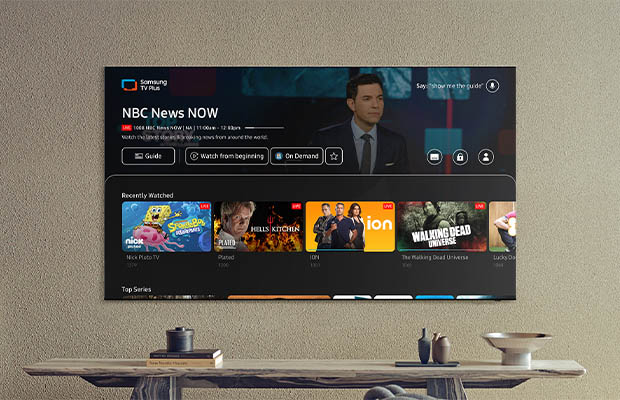

MOST COMMENTED
How to
How to Clean Homedics Humidifier: Detailed Guide
How to
Are Humidifiers Good for Pneumonia? Complete Guide
How to
Can You Put Drano in a Dishwasher? (Facts & Safe Alternative)
How to
How to Turn Subtitles on Or Off on Peacock TV: 2023 Guide
How to
How to Get Rid of Hollow Arrow on iPhone? 2 Simple Ways
How to
How to Mirror iPhone to TV Without WiFi: Complete Guide
Computers, Tablets & Printers
The 5 Best Printers for Cricut in 2022