The ability to watch content on smartphones is one of the features that people adore. That’s what engineered the numerous upgrade in screen size and quality display in recent years.
A phone’s screen is limited in what it can display, and it falls short of a television’s size and incredible picture quality.
For many people who enjoy watching movies on their smartphones, watching TV without HDMI may be the ideal option. To improve your viewing experience, you might want to try connecting your phone to the television.
Surprisingly, you can accomplish this without an HDMI cable. You have a few additional options for streaming movies from your phone to your TV without HDMI.
Read more: How To Connect TV To Wifi Without Remote?
Table of Contents
Why Connect Your Phone to Your TV?
Every new phone launch results in larger phone displays. The screens are becoming larger, and the colors are popping more than ever before. Even phones with 4K screens are available. However, there is still a sizable visual disparity between what you see on your TV and the screen of your phone.
Furthermore, it is simpler to display media to a crowd on a TV rather than having everyone swarm your phone.
Phone Screens Are Big, But Not Big Enough
The original iPhones had diminutive (by modern standards) 3.5-inch (8.9 cm) screens. Android phones, on the other hand, were already breaching the 5-inch (12.7 cm) display territory. The door was opened for smartphones with larger displays when Samsung released the first Galaxy Note with a 5.3-inch (13.4 cm) screen.
Both iPhones and Android phones are now available in screen sizes of up to 6.7 inches (17 cm) or more. Such large-screen phones, coupled with higher screen resolutions and enhanced picture quality, have rendered a couple of individuals consuming media on the same device simultaneously possible.
However, when it comes to more than two people consuming media on the same screen, smartphone screens are not big enough. In this situation, a phone-to-TV connection is required.
Even if there aren’t many people present, sending content from your phone to a large screen and viewing it there is still a better experience, especially when watching movies or displaying holiday photos to friends and family.
To Play Specific Files
Most new televisions coming out are “smart” meaning, TVs have the ability to connect directly to the Internet and stream apps like Netflix, YouTube, and others. If your TV is not smart, you may use set-top boxes or streaming sticks to play most of the streaming content or videos you would likely want to access and play.
However, connecting your phone to your TV (wirelessly or via a cable) becomes necessary if you want to download files, especially from your tablet or phone, use apps that are only available on mobile devices, or play specific files from your phone repeatedly.
How Does HDMI Work?
The port and cord that transmit high-bandwidth, high-quality video and audio streams between devices are referred to as HDMI (High Definition Multimedia Interface). In addition to other devices, the technology is used with HDTVs, DVD players, projectors, and Blu-ray players. It pretty much sets the bar for connecting two devices.
There are some reasons, though, why many users may prefer a non-HDMI option over HDMI. Those are:
- Cable clutter
- Restricted mobility
- Misplaced, stolen, or broken HDMI adapters and cables
- Unclear connection instructions
- Complex, expensive in-wall, and floor wiring
Connect Phone to TV Without HDMI
Here are some alternative methods of physically connecting your phone and TV if you don’t want to deal with wires or you want to physically connect your phone and TV in a different way than HDMI.
1. USB Cable
Most phone charging cables use USB connectors, making it simple to connect them to laptop power adapters. Not all TVs, however, have a USB port. If your TV does have one, getting your phone files onto the big screen will be easy.
You are technically moving files from your phone to open/play on your television by using a USB cable to connect your phone and TV. Unless you have a port and cable that support this, the phone’s display is not transmitted to or replicated on your TV. Therefore, using this technique is the best way to view your own videos and photos.
Like on your desktop and laptop computers, you must be able to go to “Source” on your select the USB option on the TV platform. Once done, you will receive a prompt on your phone screen that enables you to move files (and not just charge your phone using your television).
2. Screencasting
Playing content onto a TV via casting involves using a phone, tablet, or other similar devices. It enables you to view films, television shows, and other types of content directly from the source device, in this case, your phone.
Screen casting is supported by a number of well-liked streaming services, including Netflix and Hulu. However, many other apps don’t come with the “cast screen” option. Screen mirroring comes to the rescue in such scenarios.
Casting can be done using devices such as Roku streaming devices and Google Chromecast. Third-party apps are also integrated into smart TVs to support casting.
The apps you cast to your TV won’t replicate the screen or user interface of your Android phone, in contrast, to screen mirroring. Instead, you’ll view videos and images in a shape and resolution better suited to your TV.
3. Screen Mirroring
Screen mirroring lets you mirror your phone display or replicate it on your TV screen. As mentioned above, the method is ideal for apps that don’t come with a built-in “cast” button. In other words, this mirroring method doesn’t depend on the app to work. You can proceed if you have a connected TV and your phone supports screen mirroring.
Android phones have been supporting screen mirroring for years – right from Android 5.0 to the latest versions of the mobile OS. It goes without saying that the newest phones and devices with the newest OS versions are better optimized for the job and as a result operate much more smoothly and consistently.
Install Google Home on your Android phone to mirror your phone’s display to your TV. In the app, head to Account > Mirror Phone/Device > Cast Audio/Screen to get started. In some recent Android devices, Google Home may already be installed.
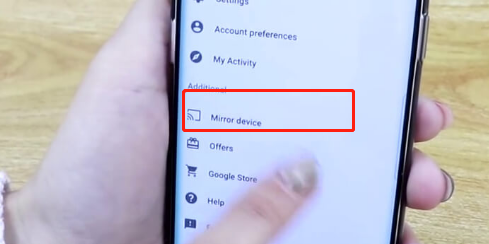
A proprietary app for screen sharing may be available on some phones. For instance, Samsung’s Smart View feature enables you to share content from and to your mobile device by connecting your Samsung smartphone to your TV.
4. Cast With Google Chromecast
If your television natively supports Google Chromecast or you have the dongle for it, you can connect your phone to your TV and watch content on it. All of your phone’s apps might not, however, work with Chromecast. The apps supported include Netflix, HBO Now, Hulu, Google Photos, etc.
To connect, make sure your smart/Chromecast TV and your phone are sharing your Wi-Fi network. Once the network is up and running and the status is verified, pick the device you want to cast to. The cast feature is not available in all applications. For those apps, the screen mirroring method is recommended.
Apple and Android smartphones both support Chromecast. Once you’re connected, you can control content by pausing, rewinding, or skipping it using your smartphone as a remote. The compact, simple attachment offers you access to more than 1,000 applications, including streaming services such as Netflix, Spotify, and YouTube.
5. AirPlay (iOS)
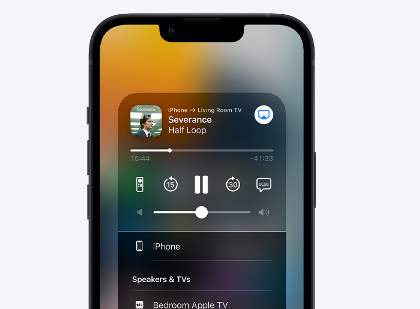
If you have an iPhone and Apple TV, use AirPlay, Apple’s proprietary tech, to wirelessly cast video and audio. Unsurprisingly, non-Apple devices cannot use AirPlay. The technology is primarily used to transfer content from your iOS phone to your Apple TV, iPad, etc.
Join the same Wi-Fi network with the Apple devices that will be the source and the receiver to get started. When the two devices are linked, they will automatically detect one another, and you can then select the AirPlay connection option in your iPhone’s settings. Bluetooth uses a similar method to accomplish wireless device connections. However, because AirPlay depends on Wi-Fi and—more importantly—uses Apple-exclusive technology—it is not Bluetooth.
AirPlay allows content to be played or streamed over a much greater distance between devices. In other words, you wouldn’t have to worry too much about losing connection as you moved around a room.
Most importantly, AirPlay uses lossless compression, which ensures that the source data is reproduced in its entirety on the receiving device. There is also more synergy because AirPlay enables direct communication between two Apple devices. For instance, you can adjust the HomePod’s volume using the volume controls on your iPhone or iPad.
6. Miracast
A smartphone, PC, or tablet can wirelessly display or mirror its screen to a TV using the Miracast standard without using actual HDMI cables. The long-term vision of the Wi-Fi Alliance, which introduced the technology in 2012, is to banish the requirement for HDMI cables one day completely.
Instead of physically connecting your device to a TV, Miracast provides a wireless standard that enables various devices to find, connect with, and wirelessly mirror the contents of their screens.
Unlike Google’s Chromecast and Apple’s AirPlay, Miracast is cross-platform. In other words, it has been designed purely to be a protocol for “screen mirroring.” However, at the same time, it’s not as “smart” as comparable protocols, or it cannot hand off streaming and display another interface on your phone while your Other content is being displayed on TV or the other connected device to your phone.
In other words, Miracast is technically “screen mirroring” and is not capable of “casting,” even though the name may suggest otherwise.
Miracast supports:
- Windows PCs (Windows 8.1 and higher)
- Android 4.2 or later
- Amazon Fire OS (since the OS is built atop Android)
MacOS and iOS are not supported by the wireless standard, though. And since Apple would prefer to promote its AirPlay technology in its place, it is unlikely to happen.
Currently, Miracast supports Windows and Android. Although there isn’t any official support for Linux computers, there may be workarounds. Additionally, Chromebooks lack native support for Miracast. Roku streaming sticks, however, are Miracast-compatible. Other than the ones mentioned above, there are a number of specific Miracast receivers available on the market.
7. Mobile High-Definition Link (MHL)
You can connect your smartphone and other mobile devices to your TVs, projectors, and audio receivers using the lesser-known wired technology known as mobile high-definition link (MHL). In essence, it is an HDMI adaptation for mobile devices.
You require an MHL cable, which connects to the HDMI port on your television and the micro USB port on your phone, in order to establish an MHL connection. Please take note that for the connection to function, the HDMI port must support MHL. Not all HDMI ports will accept an MHL link without difficulty.
Like HDMI, MHL is compressed – which means it lets you handle things in real-time. In comparison to the majority of wireless solutions, this also makes it a better choice. The uniqueness of MHL is that it lets you control phone features using your TV remote.
Your mobile device needs to have a micro-USB port in order for this connection to function. However, to take advantage of MHL, get a USB Type-C to micro USB adapter or connector because more smartphones, tablets, and similar devices are adopting Type-C USB ports (which is understandable). The JXMOX USB Type-C Adapter is a reliable small connector for the job.
8. Stream With DLNA
The DLNA (Digital Living Network Alliance) streaming protocol ought to be supported by your smart TV. DLNA enables you to wirelessly stream media to your television from a smartphone or other device.
However, DRM (Digital Rights Management) features shouldn’t be present in the media files you stream. In other words, your streaming options would be limited to your own music and videos. Netflix-like applications won’t be supported.
Several other streaming apps take advantage of your TV’s DLNA, including LocalCast, AllCast, Plex, and others.
Media management application Plex also serves as a DLNA streaming program inadvertently. Your computer’s Plex server can store videos, music, or photos and stream those files to your television. By using the Plex mobile app, you can browse your library, pick the media files you want to stream, and then send those choices to your TV via DLNA or Chromecast.
Why Go “Wired” in the Age of “Wireless”?
In the modern era of wireless technology and devices, it may seem odd and unnecessary to insist on using wired connections. Wired connections, however, have an advantage over wireless technologies in some respects, which helps them remain current. The following are some of the benefits of wired connections:
- Low latency: Low latency is the result of a hardwired connection. In other words, the lag is significantly decreased if you connect your smartphone to your TV via wires rather than wirelessly.
- No signal issues: For wireless phone-to-TV connections to work, you need a strong, reliable Wi-Fi connection in your space. In order to avoid potential connection problems and streaming hiccups, a wired connection is advised if you don’t have Wi-Fi or if your wireless signals are weak.
- Less complex: Wirelessly tethering your phone and TV can be accomplished in a variety of ways. Apple products operate in a unique way. Google offers the Chromecast. OEMs such as Samsung are also introducing proprietary technology. It can be challenging to stay current with all these different standards. Even though they are inconvenient, wired connections are relatively easy to set up.
Conclusion
It’s simple to watch movies on a mobile device connected to a TV without HDMI. Several of the ways to connect your phone to your TV mentioned above involve the HDMI port. For instance, the Chromecast dongle you use to wirelessly connect your two devices and stream content plugs into the HDMI port of your TV. In other words, even if the HDMI cord is unnecessary, the HDMI port is still frequently required.
FAQs
Why Can’t I Watch Netflix Using HDMI?
You can’t watch Netflix on TV using HDMI due to the HDCP issue and to resolve this you need to check the cable or replace it.
Can I Watch Movies from My Phone to TV With Bluetooth?
You can connect your phone via Bluetooth to a TV to watch movies on a larger screen. However, you must know that this option is a little outdated and quite slow.
Other approaches to tethering your phone to your TV are thought to be quicker and more secure.
Can I Connect My Phone to a TV That is Not Smart?
You can use a variety of approaches, particularly if you don’t have a smart TV. You have two options: the Chromecast method and the USB method. Both reliable and safe.

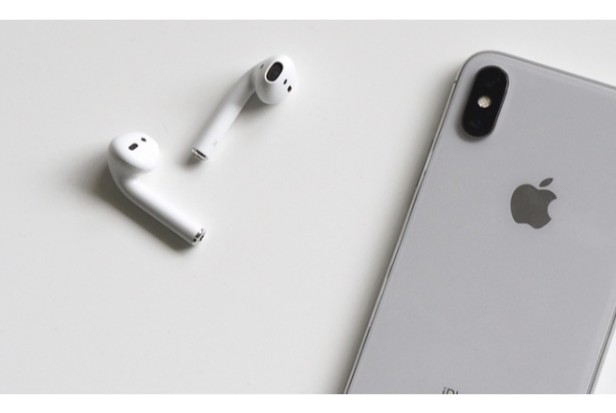

MOST COMMENTED
How to
How to Clean Homedics Humidifier: Detailed Guide
How to
Are Humidifiers Good for Pneumonia? Complete Guide
How to
Can You Put Drano in a Dishwasher? (Facts & Safe Alternative)
How to
How to Turn Subtitles on Or Off on Peacock TV: 2023 Guide
How to
How to Get Rid of Hollow Arrow on iPhone? 2 Simple Ways
How to
How to Mirror iPhone to TV Without WiFi: Complete Guide
Computers, Tablets & Printers
The 5 Best Printers for Cricut in 2022