Longer than the majority of Windows OS or iOS laptops, Chromebooks are renowned for having a long battery life. Does the battery on your Chromebook drain quickly? How To Save Battery On Chromebook and extend battery life?
Zoom or other applications may be drawing more power from your battery as you use them more frequently. Alternately, it might just be a matter of adjusting the screen’s brightness.
There are numerous ways to lengthen the battery life of Chromebooks. We’ll go over some advice for extending the battery life of your Chromebook today. All laptops can benefit from the majority of this advice. Let’s start.
Table of Contents
Tips To Extend Battery Life For Chromebook
1. Adjust Brightness
Your battery experiences one of the highest demands from your screen, rapidly sapping its life. Choose the lowest brightness setting that is comfortable for your eyes. Your battery life will be greatly extended by this.
2. Turn Off Connections When Not in Use
Because connections are constantly looking for signals and beacons, they drain batteries as well. Turn off unused connections, such as Bluetooth or 3G/4G, when you aren’t using them to save battery life.
Alternatively, you can disable Wi-Fi to conserve power if your battery is seriously depleted. Numerous offline activities are supported by Chromebooks, including Gmail, Google Docs, and Google Sheets. Your services will sync once you are connected to Wi-Fi again.
3. Plug It In for Updates
A Chromebook must be plugged in for other updates to be carried out while Chrome OS updates are running in the background. Your battery life and CPU resources will be preserved.
4. Unplug Peripherals
Using a microphone, a mouse, or both? Your Chromebook’s battery gradually gets drained as a result of any connected peripherals using power. Battery life will be increased by unplugging your mouse and other USB-powered devices when not in use.
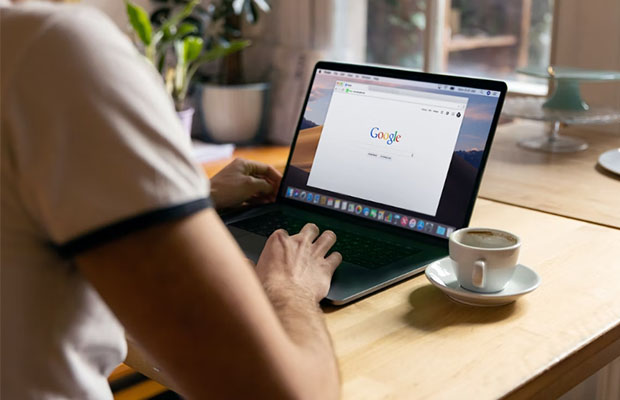
5. Shoot for 20-80% Charge
Contrary to what you might think, it’s not always a good idea to ride with a full charge all the time. The range of 20 to 80% is where lithium-ion batteries are the most stable. The usage modifies when a battery has a charge level above 80% in order to safeguard it from physical damage and expansion.
Battery life is measured in cycles, i.e. how many times your battery can survive being charged from 0-100%. The number of charging cycles a battery uses over the course of its lifetime is effectively doubled if you maintain your charge consistently between 20 and 80%.
Your battery will always be harmed if you let it get to 0%. You should never store a Chromebook at 0%, either. Your battery is still not completely discharged at 0%; it simply lacks the power to operate the device. However, any remaining power will completely discharge if you store your Chromebook with its battery at 0%, which could harm your battery permanently.
We recognize that keeping your battery between 20 and 80% requires impressive—possibly even compulsive—monitoring. The main lesson is to avoid letting your charge drop below 0% and to occasionally remove it from the charger so you can use the battery.
6. Close Unnecessary Web Pages or Applications
For the most recent information, websites and apps frequently refresh. Your battery will be put under more stress the more tabs and open apps you have because more RAM and CPU are required. To conserve battery life, close any unnecessary tabs or apps.
Check which apps and websites use the most battery. Under Settings > Battery, you can access this.
7. Check Your Task Manager
This final piece of advice comes with a healthy serving of caution. The likes of Google Drive, Gmail Offline, and Hangouts are just a few of the programs that run continuously in the background. Open Task Manager to see which programs are currently running in the background. Any app or service you no longer require can then be disabled at your discretion. However, exercising caution is advised because doing so may impair functionality. Do not disable an app or service if you are unsure of its purpose.
Read More: How To Connect An Airpod To A Dell Laptop?
Extending Chromebook Battery Life
Turning off a Chromebook when not in use for a prolonged period of time is among the most crucial things you can do to increase its battery life. To power off your Chromebook press the power button for about a second to lock your screen. Keep pressing the power button to completely shut down your Chromebook. If you’re on the main sign-in screen, you can click the Shutdown button in the lower-right corner of the page or simply close the lid to Shutdown. The battery life of the Chromebook will be increased with just this one easy step.
Can I Leave My Chromebook Plugged?
Yes, the battery effectively acts as a “Battery Backup Device” when the laptop is plugged into a wall outlet, which provides power to the device. Modern laptop batteries stop receiving “juice” from the charger once they are fully charged.
The Bottom Line
Even though Chromebooks typically have very long battery lives, there’s still nothing worse than having to stop using your laptop because it ran out of power. In order to get more done while on the go without needing to be plugged in, there are a few steps you can take to extend the battery life of your notebook.
Use the aforementioned advice to extend the battery life of your Chromebook. I have used them and they have worked well.


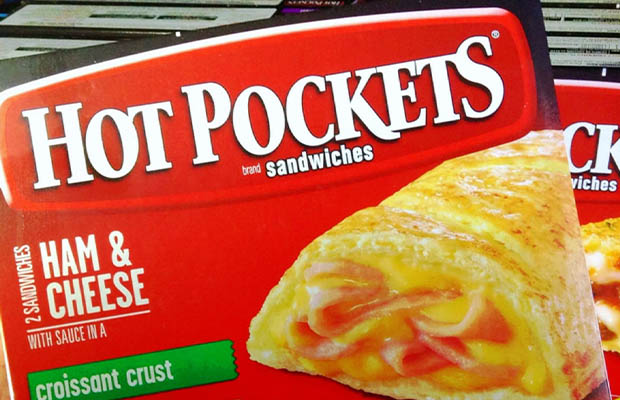
MOST COMMENTED
How to
How to Clean Homedics Humidifier: Detailed Guide
How to
Are Humidifiers Good for Pneumonia? Complete Guide
How to
Can You Put Drano in a Dishwasher? (Facts & Safe Alternative)
How to
How to Turn Subtitles on Or Off on Peacock TV: 2023 Guide
How to
How to Get Rid of Hollow Arrow on iPhone? 2 Simple Ways
How to
How to Mirror iPhone to TV Without WiFi: Complete Guide
Computers, Tablets & Printers
The 5 Best Printers for Cricut in 2022